Panel (Beta)
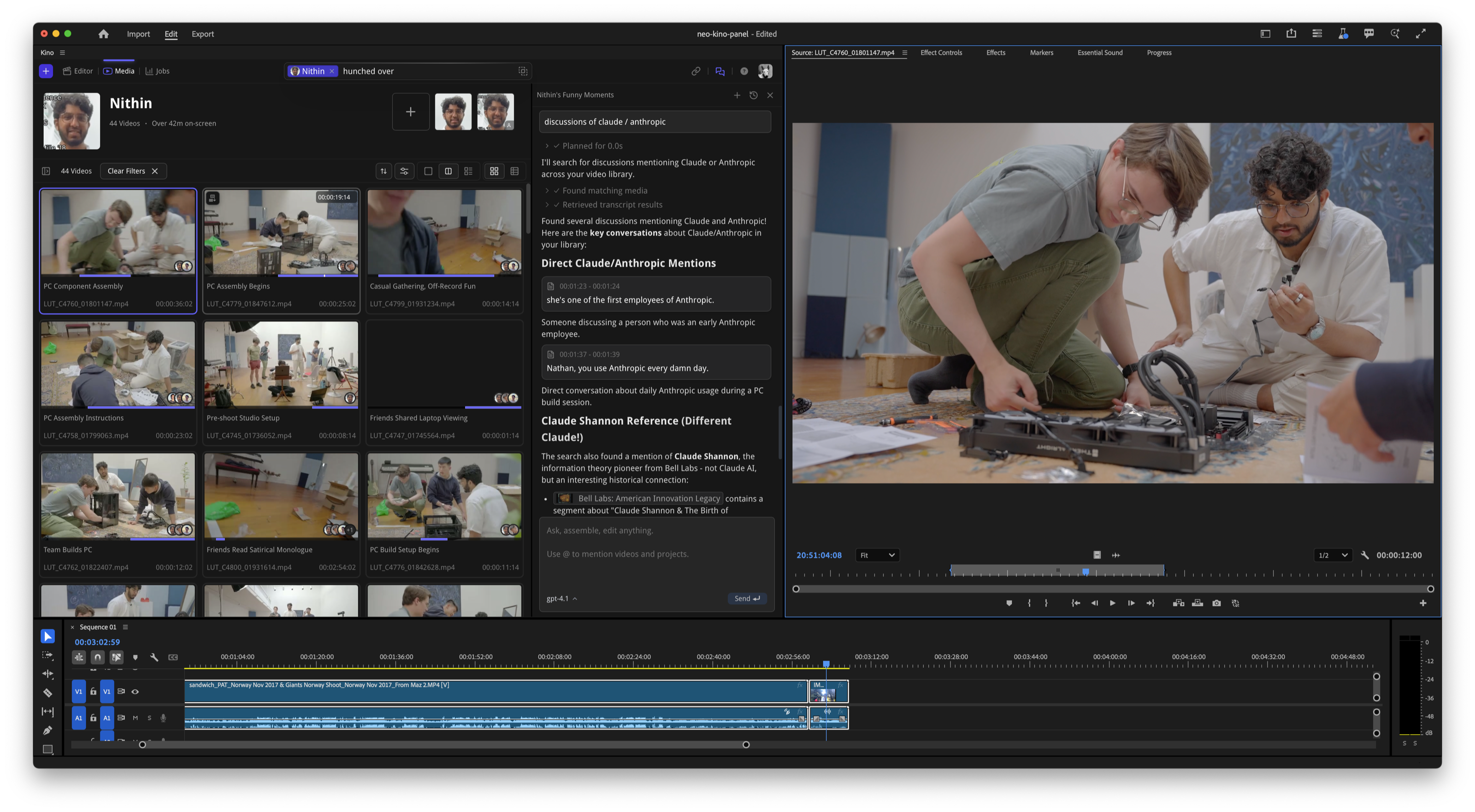
Requirements
- Adobe Premiere Pro (Beta) version 2025.2 or higher
- Kino desktop app version 1.1.14 or higher
Setup Instructions
- Run the Kino desktop app (1.1.14 or higher)
- Open Premiere Pro (Beta)
- In Premiere, Go to Window > UXP Plugins > Kino > Webview Sample
What You Can Do
With the native Premiere panel, you can:- Search through your entire Kino library without leaving Premiere
- Log and tag footage directly from the panel
- Chat with your footage using AI
- Send clips to your timeline
- Access all Kino features within your editing workspace
Companion Mode
For users on the stable release of Premiere Pro, Kino integrates through our standard extension with companion mode.
How It Works
Once the extension is installed, you’ll see the Kino panel within Adobe Premiere Pro. From there, you can:Project and Sequence Selection
- Select your Premiere Project: Choose which Premiere Pro project you want to work with directly from Kino
- Select your Sequence: Pick the specific sequence where you want to send your clips
- Reliable Timeline Integration: Send videos to your selected sequence with confidence
Bidirectional Workflow
Kino → Premiere
Send any video from your Kino library directly to your selected Premiere Pro sequence
Premiere → Kino
Add videos that are in your Premiere project to your Kino library for AI analysis
Having issues with the integration? Join our Discord community for support or check out our other integrations to see what’s possible with Kino’s timeline workflow.