- If Resolve is not open, Kino will open it for you
- If the selected video is already in your DaVinci Media Pool, Kino will not create a duplicate. It will simply focus on the video in your timeline in DaVinci
- Seamless workflow: Work between Kino and DaVinci Resolve without ever leaving Kino
Open in DaVinci Resolve
Right click any video in your Kino library and selectOpen in DaVinci
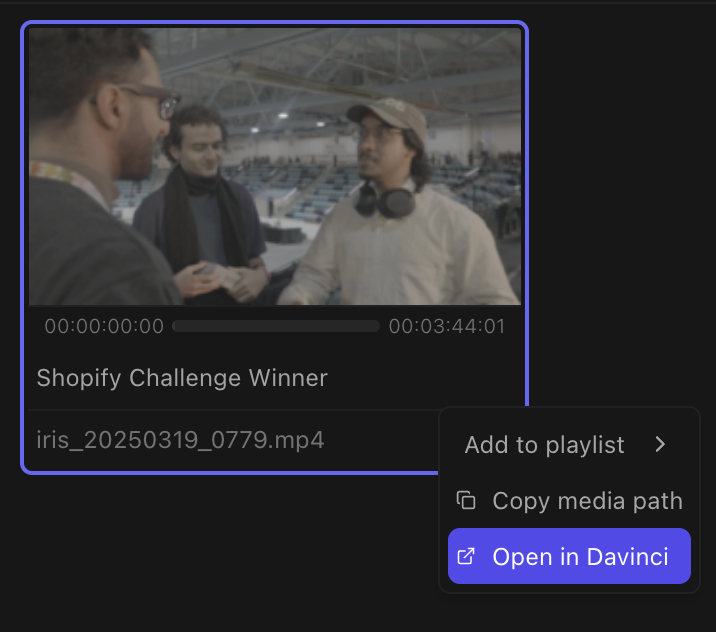
Send to DaVinci Resolve timeline
Right click any moment or search result in your Kino library and selectOpen in DaVinci. This will seamlessly append to the end of your current timeline without interrupting your workflow in Kino. If no timeline is open, Kino will create a new one and then append to it.
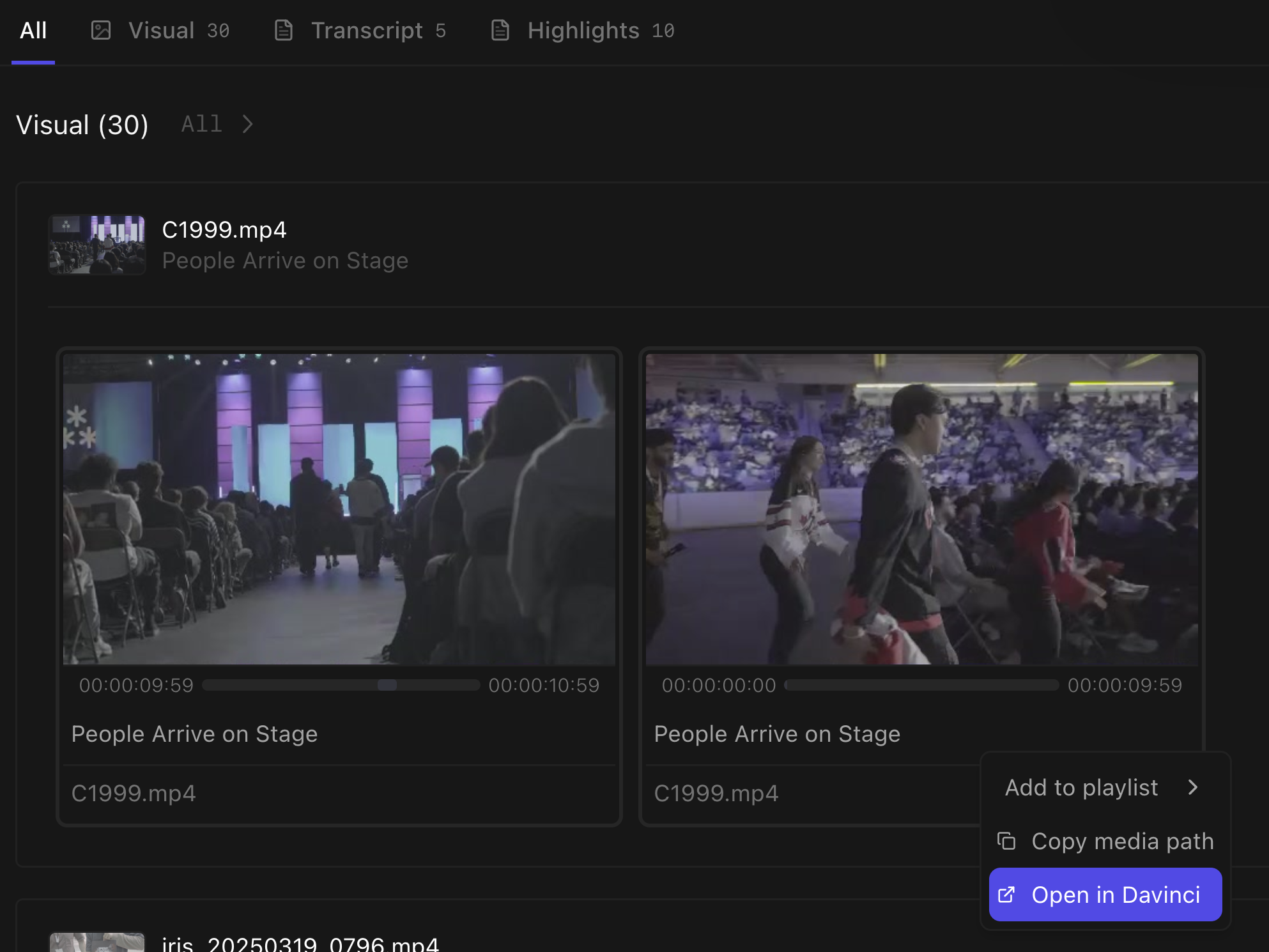
Import Options
When sending clips to your DaVinci Resolve timeline, you can choose what to import:Audio + Video
Import both video and audio tracks together (default)
Audio Only
Import only the audio track from your clip
Video Only
Import only the video track, without audio